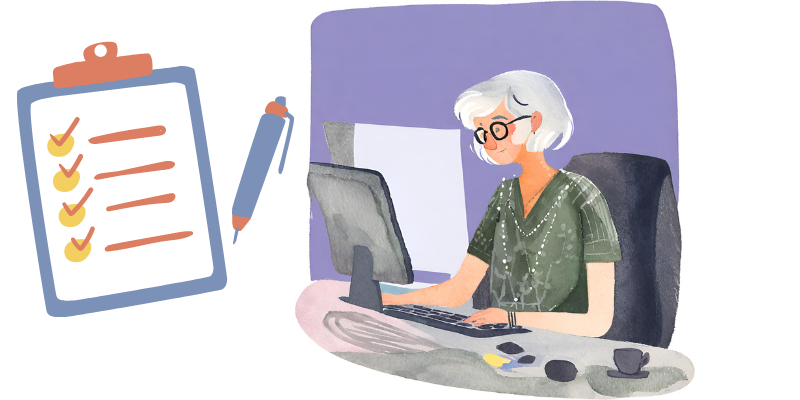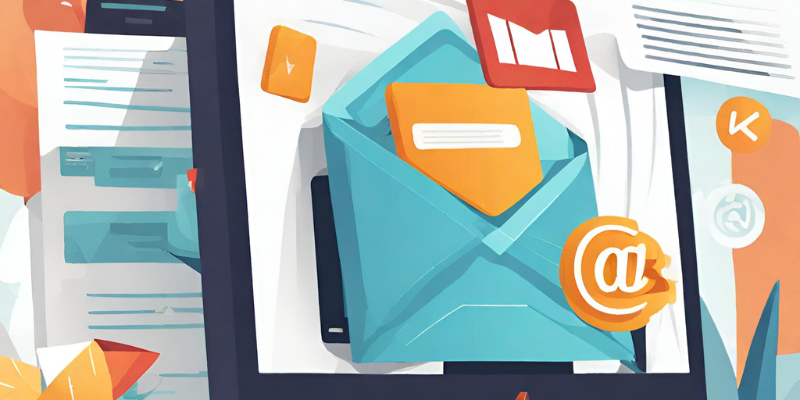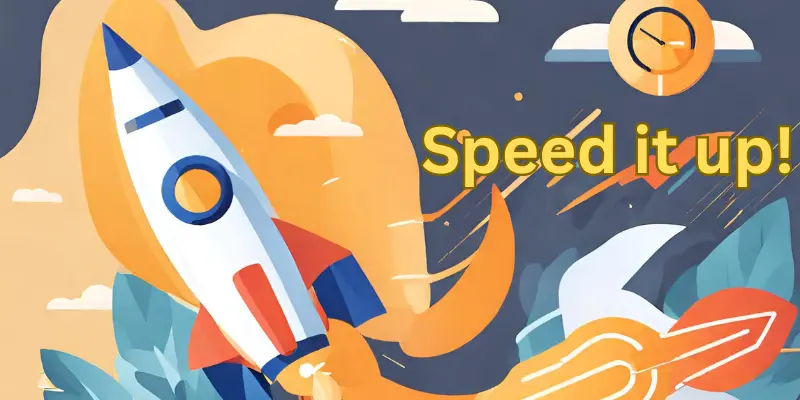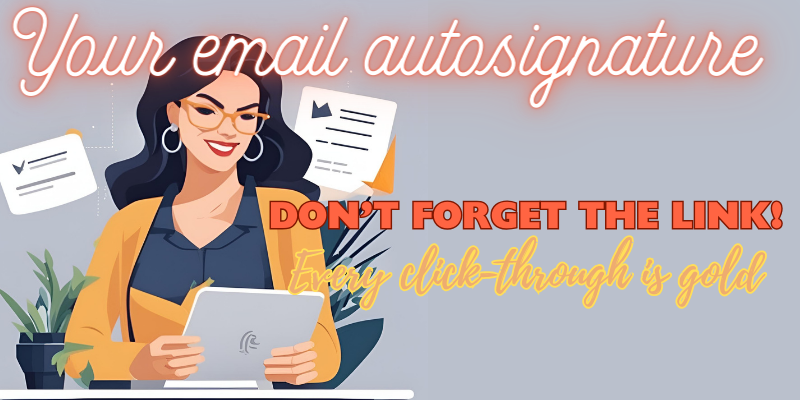
Your email signature is more than just a sign-off—it’s a valuable branding opportunity. No matter who is the recipient, your autosignature should enhance your professional image, build credibility, and drive traffic to your online platforms. One key element to consider adding to your email signature is your website URL. Today, we’ll explore why it’s essential and how to incorporate it effectively into your outgoing emails.
Why Include Your Website URL in Your Email Signature?
1. Branding and Professionalism
Your email signature reflects your personal or company brand. By including your website URL, you reinforce your brand identity and establish professionalism. It also gives recipients easy access to more information about you or your business, fostering trust and credibility.
2. Drive Traffic
Your website is a central hub for information about your products, services, portfolio, or blog. Including its URL in your email signature provides:
- A direct pathway for recipients to visit your site.
- Increasing website traffic and, ultimately.
- Driving conversions.
3. Showcase Your Work
Whether you are a freelancer, entrepreneur, or part of a company, your website showcases your work, projects, or portfolio. Adding your website URL to your email signature makes it easy to learn more about you.
How to Add Your Website URL to Your Email Signature
1. Keep It Concise
Your email signature should be concise and visually appealing. Including your website URL should make the design clear and manageable for the recipient. Opt for a clean layout with minimal text and graphics to maintain professionalism and readability.
2. Send a Professional Email
Avoid icons or graphics from free email services like Yahoo and Hotmail.
3. Choose the Right Format
Adding your website URL to your email signature may vary depending on the email client or platform you use. Most clients, such as Gmail, Outlook, or Apple Mail, offer settings to customize your signature. Use these options to input your website URL alongside your name, title, and contact information.
3. Use Hyperlinks
Use hyperlinks in your email signature to make your website URL clickable. An underlined link allows recipients to navigate to your website with a single click. Ensure that the hyperlink is correctly formatted and leads to the intended destination.
4. Test and Update Regularly
Once you’ve added your website URL to your email signature, test it to ensure the link appears correctly across different devices and email clients. Review and update your email signature if your website URL or other contact information changes.
Including your website’s URL in your email signature is a simple yet effective way to enhance your professional image, drive traffic to your website, and foster valuable connections.